
July 15, 2024
Six tips to read more books
Tired of getting eye strain from staring at screens all day? Re-discover your love of reading with this practical guide to reading more books.
Learn moreIf you have multiple email accounts, an excellent way to keep them organized and in a single location is to manage them all through Microsoft Outlook. Learn how to add other email accounts to Outlook and how to keep everything neat and tidy.
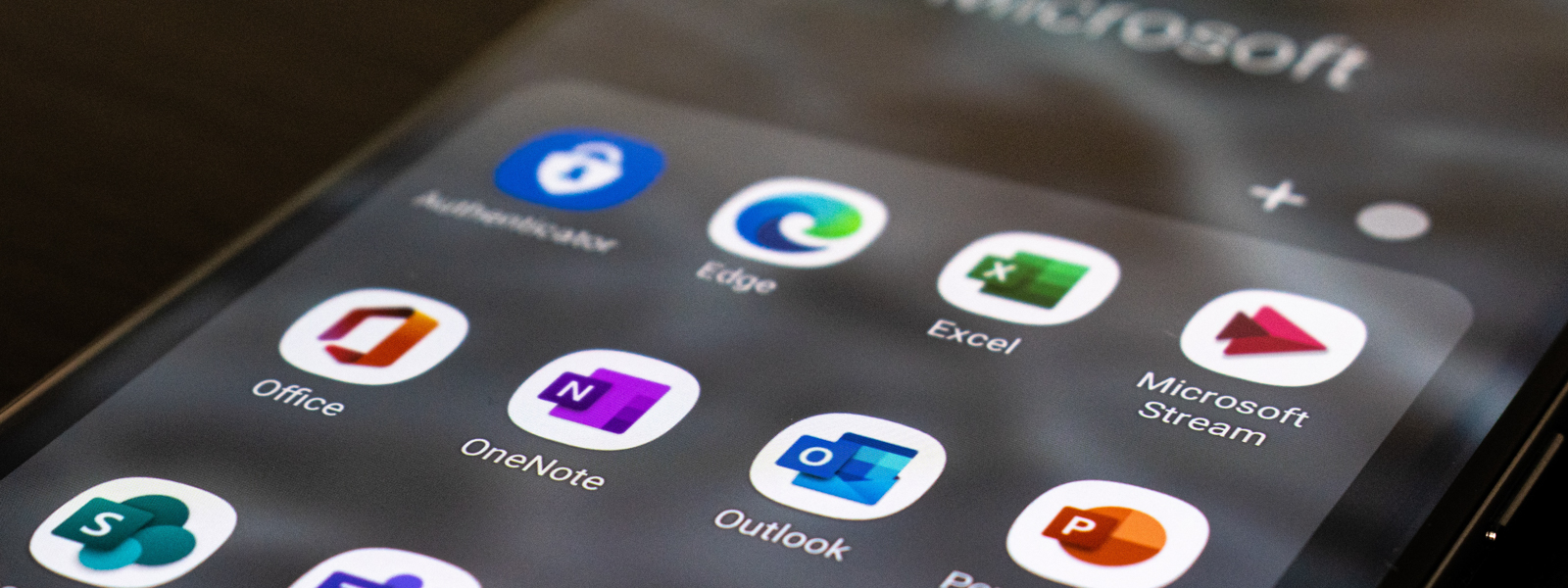
Constantly switching between your personal email account, your work email account, and the email account you use to sign up for things online can feel like a job. Thankfully, Microsoft Outlook users can manage multiple email accounts through their Outlook account. This is an attractive option because of Outlook’s strong security features and mailbox sorting structure.


Spend less time organizing your life and more time enjoying it with Outlook
Learn MoreOutlook users can even view and modify emails from other email providers in one place. For people who like for everything to be all in one place, the ability to manage multiple accounts from within Outlook is a relief.
Before you merge your different email accounts into Outlook, there are a few steps you need to take first:
Once you’ve completed these initial steps, it’s time to add your other email accounts to your Microsoft Outlook account:
You should be able to access data from these other accounts within your Outlook account!
For those who like to have their data consolidated, using Outlook to manage other email accounts is refreshing. However, there are a few things to keep in mind and issues to be aware of.
Since your email data now lives in more than one place, it’s vulnerable to attacks. Make sure you’re protected from cyber-attacks that can obtain unauthorized access to your computer and its network. Some other things to consider when managing other accounts with Outlook include:
With all that in mind, if you’re new to using Outlook to manage other email accounts, take the time to organize your inbox folders so that you can find what you’re looking for quickly. You can also set one of the accounts as your default account for easier management.
Another way to manage multiple email accounts from within Outlook is to use Outlook’s built-in mail sorting options like flagging and color categories. This can help you keep track of the nature of certain messages and their sources. It’s in the best interest of an Outlook user to take their time to manage multiple accounts.
Microsoft Outlook has a high level of built-in security, flexible options, and lots of account configuration options. It’s easy to work with and since it’s built into the M365 suite of productivity apps, it makes it an essential part of anyone’s workday.
The powerful productivity apps and creativity tools in Microsoft 365 just got better. Work, play, and create better than ever before with the apps you love and Microsoft Copilot by your side.
Try for free