
July 15, 2024
Six tips to read more books
Tired of getting eye strain from staring at screens all day? Re-discover your love of reading with this practical guide to reading more books.
Learn moreIt’s not uncommon to have two, three, or even four email addresses these days—one for work, one for play, one for family, and one for your side hustle. While it can be nice to have some separation among the emails you receive, it’s not always easy to manage them unless you use an email client that allows you to consolidate each account into one place.
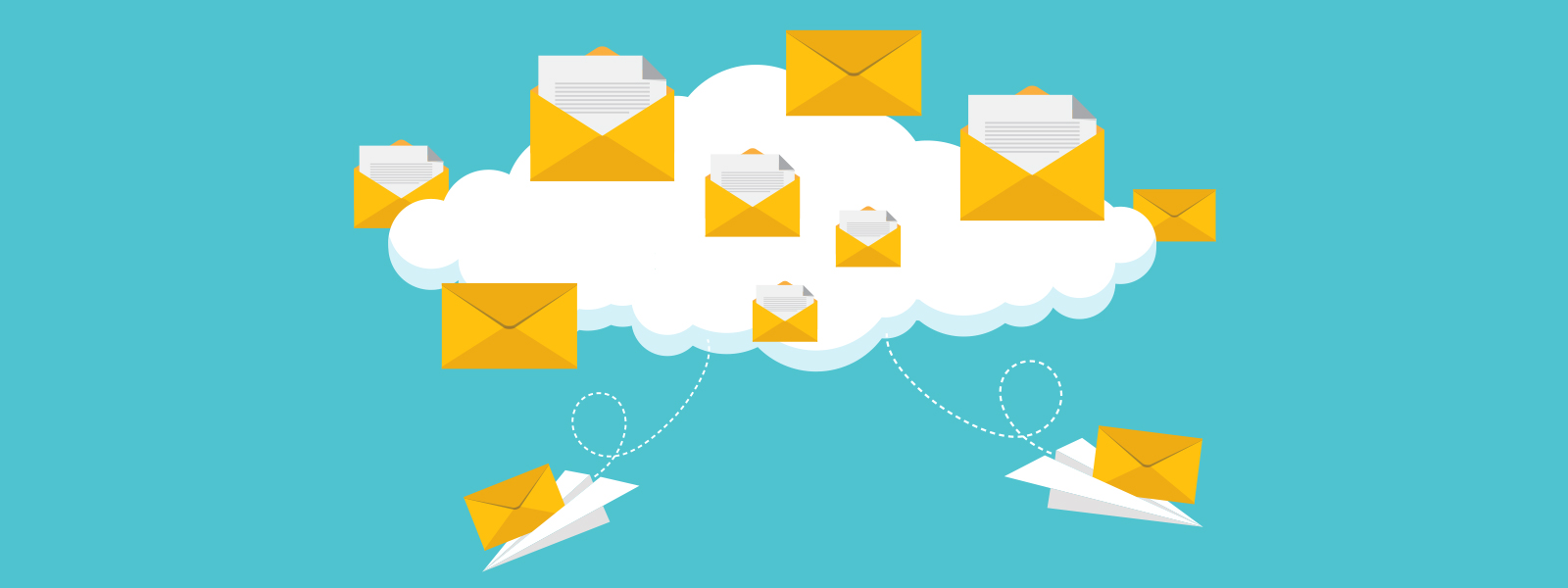
Rather than bouncing around trying to check each email throughout the day, you can forward those emails to one central location, so it’s easier to manage it all. Here, we’ll take a look at how to forward emails to another email account, as well as the pros and cons that come along with it.


Spend less time organizing your life and more time enjoying it with Outlook
Learn MoreRun a small business? It’s not a bad idea to have multiple email addresses for different occasions. You might run a promotion and create a special email address that makes it easy to separate messages related to your promotion from everyday correspondence. However, checking that special email account isn’t a habit, so messages might fall through the cracks. Forwarding your emails to your main account ensures you see every message without putting in the extra effort.

As an alternative to setting up automatic forwarding, you can use a similar feature in POP or IMAP retrieval. POP and IMAP are more involved in their set up but create a different retrieval method as you manually “ask” the server to retrieve emails. The POP and IMAP method allows you to bulk messages in a single retrieval rather than having messages intermingled in your inbox. Your email client will have specific instructions that will walk you through the process of setting up POP/IMAP.
Now you know how to forward emails to another email address and why you should (or shouldn’t) set up automated forwarding—making it much easier to manage multiple email addresses all in one place. Learn more about topics like how to manage spam, send emails as texts, when to use encryption, and more.

The powerful productivity apps and creativity tools in Microsoft 365 just got better. Work, play, and create better than ever before with the apps you love and Microsoft Copilot by your side.
Try for free