
July 15, 2024
Six tips to read more books
Tired of getting eye strain from staring at screens all day? Re-discover your love of reading with this practical guide to reading more books.
Learn moreNot everybody checks their email multiple times a day—but most people check their text messages. So if you’re waiting for a quick response to your email, this can be frustrating. After all, even mobile email apps get ignored periodically throughout the day.
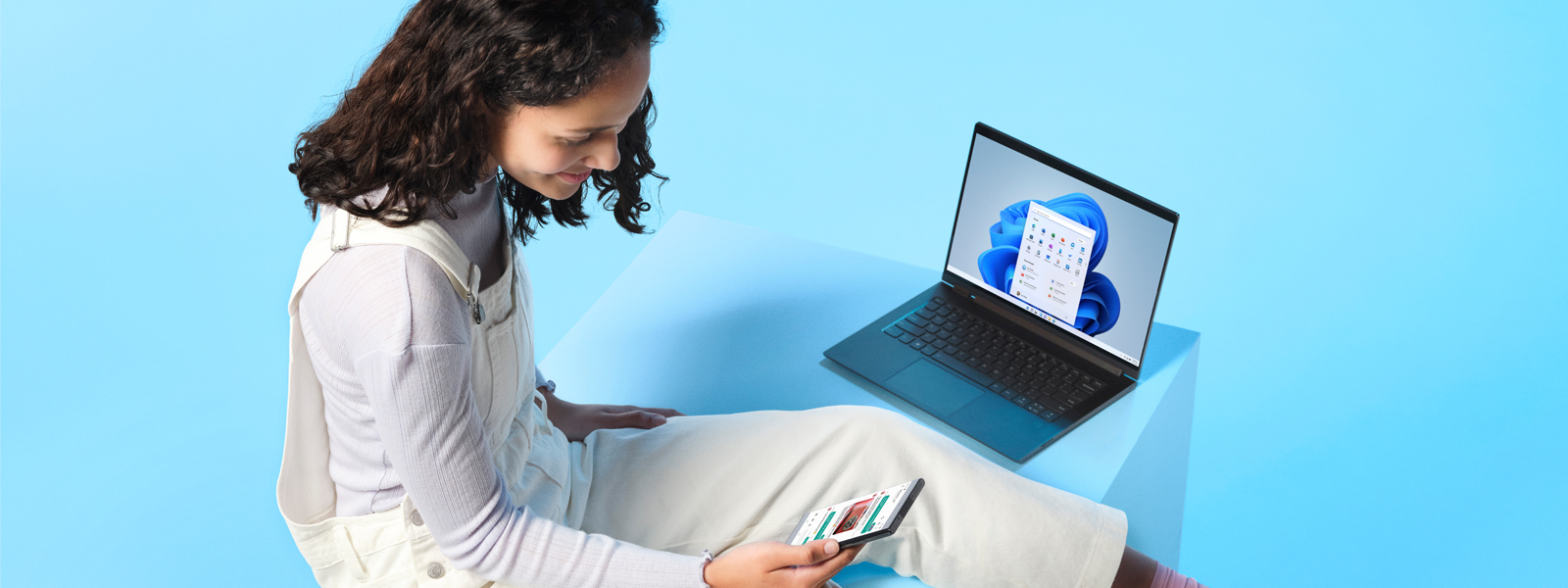
So, what do you do in a situation like this? Learn how to send an email as a text message, of course! Our step-by-step guide will walk you through sending an email as a text, as well as how to send an email from a text messaging app.
How to send an email as a text message. Sending an email as a text message is going to take a few steps to ensure it goes to the right place:


Spend less time organizing your life and more time enjoying it with Outlook
Learn More
How to send an email from text message app. Most text messaging apps like iMessage (the standard messaging app on iPhones) let you seamlessly send messages as emails rather than texts without any special steps. Rather than entering the recipient’s phone number into the “To” field, you’re going to input their email address. If the recipient didn’t get the email, make sure they check their junk or spam folder. Many email clients will send messages sent from mobile carrier domains more frequently than those from other domains.
Why would you send an email instead of a text? Outside of urgency, sending emails as text messages can serve two purposes. First, you can archive the messages in your mailbox without taking up space on your phone. If you want your phone to save your text message, it’s going to take up space on your phone. It’s not unusual for your text messaging app to occupy the majority of your phone’s available space with saved messages, especially if you maintain a message archive forever. Second, if you’re sitting at a computer, you don’t have to step away to find your phone. Some text messaging apps like Facebook Messenger have desktop or browser integration that makes it easy to send messages, but this isn’t always the case. Sending an email via text can be a great way to get through to somebody when you’re not in a position to send a text message.
Now that you know how to send an email as a text message and vice versa, you’ll start enjoying much quicker response times. Need more email tips? Learn more about topics like how to forward an email, create a calendar event, or when to use encryption, how to manage spam, and more.

The powerful productivity apps and creativity tools in Microsoft 365 just got better. Work, play, and create better than ever before with the apps you love and Microsoft Copilot by your side.
Try for free