How to encrypt a USB flash drive—and why you should
USB flash drives, also known as thumb drives or memory sticks, are an affordable and convenient way to store and travel with your files. The downside to these tiny devices is that they can easily become lost or stolen, making important information on the flash drive vulnerable. Flash drives are also sometimes susceptible to malware attacks that can destroy your files or wreak havoc on your other devices. Encrypting your flash drive is crucial to ensure that your files are secure and don’t end up in the wrong hands.
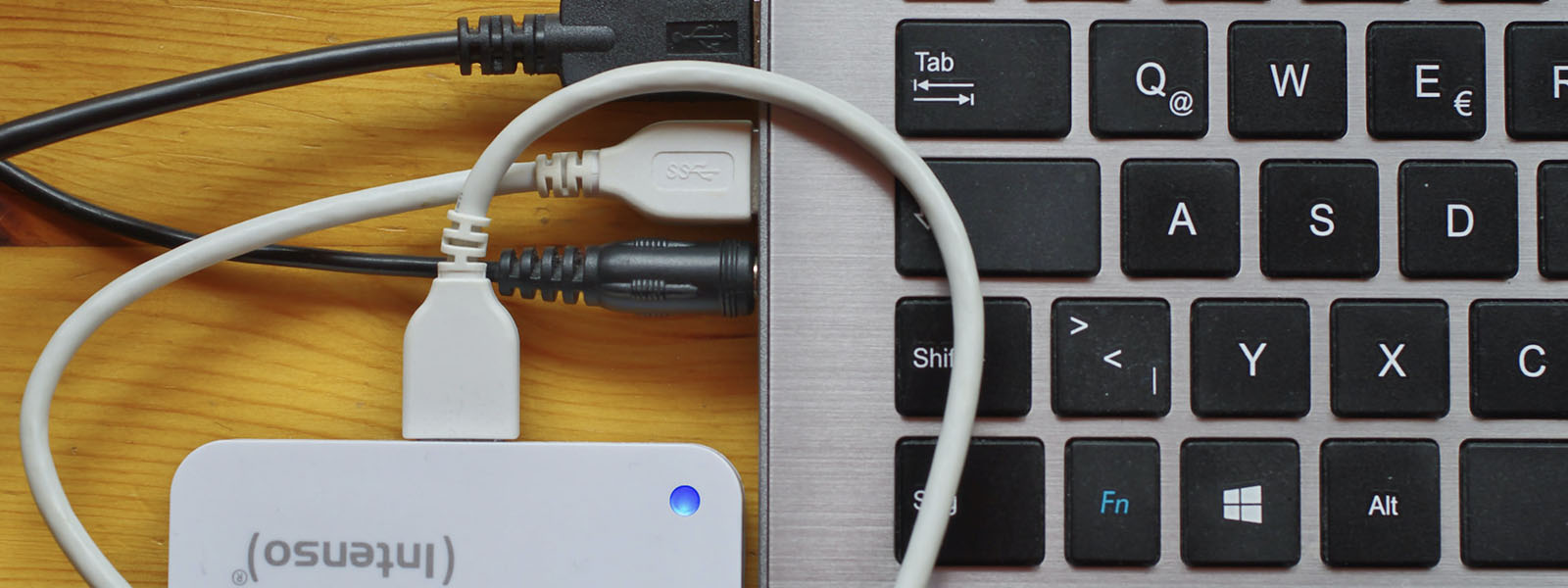
Why encrypting your flash drive is important
Even though cloud storage systems like OneDrive are an increasingly common way to store digital files, flash drives are still widely used. They can be a great way to back up your data and provide a cost-effective way to store your files if you need to free up your computer. If you need to transfer files and have a slow internet connection, flash drives certainly come in handy.
When your data travels on a flash drive, it’s especially important to encrypt it if it contains information such as personal information, like a copy of your social security number, confidential client information, financial documents, medical records, passwords for websites, or really anything you wouldn’t allow a stranger to hold on to.


Microsoft Defender
Stay safer online with one easy-to-use app1
1Microsoft 365 Personal or Family subscription required; app available as separate download
There are some other security risks that thumb drive owners should be aware of. If you plug your flash drive into an infected computer, your flash drive can also become infected by viruses or malware and infect other devices that you plug your flash drive into. Encrypting your flash drive will protect your data from cyber-attacks.
What is encryption?
Encryption is a method of securing data. With encryption, your data is translated into an unreadable format that can only be unscrambled with a password or decryption key. This means that if someone were to take your encrypted USB flash drive, they wouldn’t be able to read or access your files without the decryption key.
How to encrypt a flash drive
The steps one must take to encrypt a flash drive will vary depending on what operating system your computer uses. Here’s how to make it happen when you’re using Windows:
- Plug your flash drive into a USB port of your Windows computer.
- Click File Explorer. If you can’t find it, simply press the Windows logo key + E on your keyboard.
- Right-click your flash drive and select BitLocker, then turn BitLocker on. BitLocker is available on supported devices running Windows 10, Windows 11 Pro, Enterprise, or Education. Next, wait for BitLocker to start.
- Choose a password that you’ll use to unlock your flash drive. It’s important that you choose a strong password that others wouldn’t be able to guess. Never reuse passwords across devices—your password for your flash drive should be completely new.
- Choose how to save your recovery key. The recovery key will let you recover the information on your flash drive in case you forget the password for your flash drive.
- Select what data you want to encrypt. You can select the entire drive or the used disk space only.
- Click “Start Encrypting.” Keep your flash drive plugged in for this entire process.
- You’ll receive a notification when the encryption process is complete. Once you receive this notification, it is safe to remove your flash drive from the computer.
Consider a pre-encrypted flash drive
If all the above steps feel overwhelming for you, you can choose to purchase a pre-encrypted flash drive instead. When you purchase an encrypted flash drive, you’ll still be required to select a password. Note that flash drives that come with encryption are generally more expensive than regular flash drives, but they can be worth it if you’re trying to save yourself the headache of setting up encryption yourself.
Now that you know more about flash drive encryption, you can confidently and safely transport and transfer your data.

Achieve the extraordinary with Microsoft 365
The powerful productivity apps and creativity tools in Microsoft 365 just got better. Work, play, and create better than ever before with the apps you love and Microsoft Copilot by your side.
Try for free












