
July 15, 2024
Six tips to read more books
Tired of getting eye strain from staring at screens all day? Re-discover your love of reading with this practical guide to reading more books.
Learn moreZero. Zip. Zilch. Nada. They all mean one thing: nothing.
While the old adage “something is better than nothing” rings true most of the time, zero seems to be the magic number when it comes to managing that endless flood of email.
That, in a nutshell, is the concept behind the term “inbox zero”. Or is it?

Productivity expert Merlin Mann coined the phrase back in 2004, and while the idea of whittling down the number of unread, stress-inducing emails to zero every day sounds amazing, is it a reality—or even a necessity?
The fact is: A lot has changed since 2004. Whether you own a small business, work in an office, run a family or go to college—we all have to wrangle with multiple email addresses, a barrage of incoming text messages, not to mention DMs from Teams, Slack, Facebook, Twitter and beyond.
Regardless, plenty of die-hard, inbox-zero disciples still work tirelessly to reach the pinnacle of nothingness, while, on the opposite end of the spectrum, the weary have given up on managing their email entirely.
Perhaps there’s a happy medium.


Spend less time organizing your life and more time enjoying it with Outlook
Learn MoreHere, you’ll find some modified concepts that can go a long way in getting your brain to inbox-zero mode, without it getting tangled up in a particular number:
This is one of the easiest steps to take, especially in your personal email. The deluge of spam, promotional emails, etc. are often easily recognizable, and therefore, easily discarded. Most people just delete and move on, which is fine for suspicious emails that shouldn’t be opened. But if you take a few extra steps, it could save you a lot of time in the long run:
You already receive a deluge of work-related email. The last thing you need is to sift through casual conversations or group chats with family and friends. Reserve work email only for colleagues and clients. Of course, there are always exceptions, like giving both your work and personal email to your child’s school, a family caregiver, etc. as an emergency contact.
We all deal with this. Endless emails, DMs or meeting notifications via distribution lists you happen to be part of, but rarely ever work on. If this is the case, it may be time to politely bow out. Sending a respectful DM or email to the team telling them you’re unsubscribing is perfectly acceptable. Ask them, instead, to email or message you with anything directly pertaining to you.
How many times have you sat at your desk and IM’d or emailed someone sitting three desks away? We all do it—but it’s adding to the email madness. Next time you need to convey a message, do it in person. It often takes less time than emailing or messaging back and forth. That person will likely return the favor moving forward.
Now that you’ve gotten through all the delete-worthy messages, it’s time to take one of three actions with your remaining email:
Many times, you’ll get the same requests,
leaving you to respond the same way over and over. Consider creating templated responses for these
types of requests. For example, I often get daily internal requests from project managers asking
who’s available to work on an upcoming project and when. I want to respond quickly, letting them
know I got the email but don’t yet have an answer. So, I created a template that looks like this. I
send it along, then save the original email and mark it according to priority:
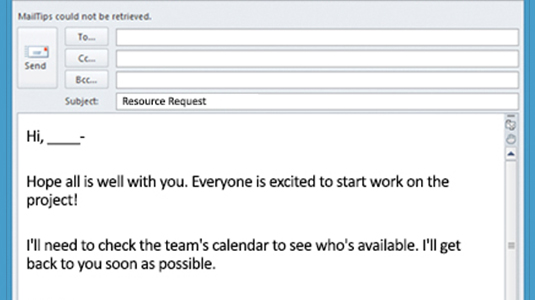
Rather than leaving your inbox open and responding to messages on demand, consider checking it in blocks. While this won’t work in some businesses or professions—most people should be able to limit it to three blocks a day, making life more manageable:
While these strategies alone are unlikely to completely empty your folders—that’s not really the goal. The most important outcome is the ability to quickly and confidently manage your messages, lower your stress levels, and help you live outside the inbox.

The powerful productivity apps and creativity tools in Microsoft 365 just got better. Work, play, and create better than ever before with the apps you love and Microsoft Copilot by your side.
Try for free