What is touch typing (and why is it important)?
When you’re typing on a computer, pay attention to how you use your hands: where they’re positioned on the keyboard and how many fingers you’re typing with. If you’re familiar with the term “home keys” and have a rough idea of how many words per minute you can type, you may have been taught to touch type in school. If this is new to you, or you need a refresher, learn what touch typing is and why it’s important to understand.
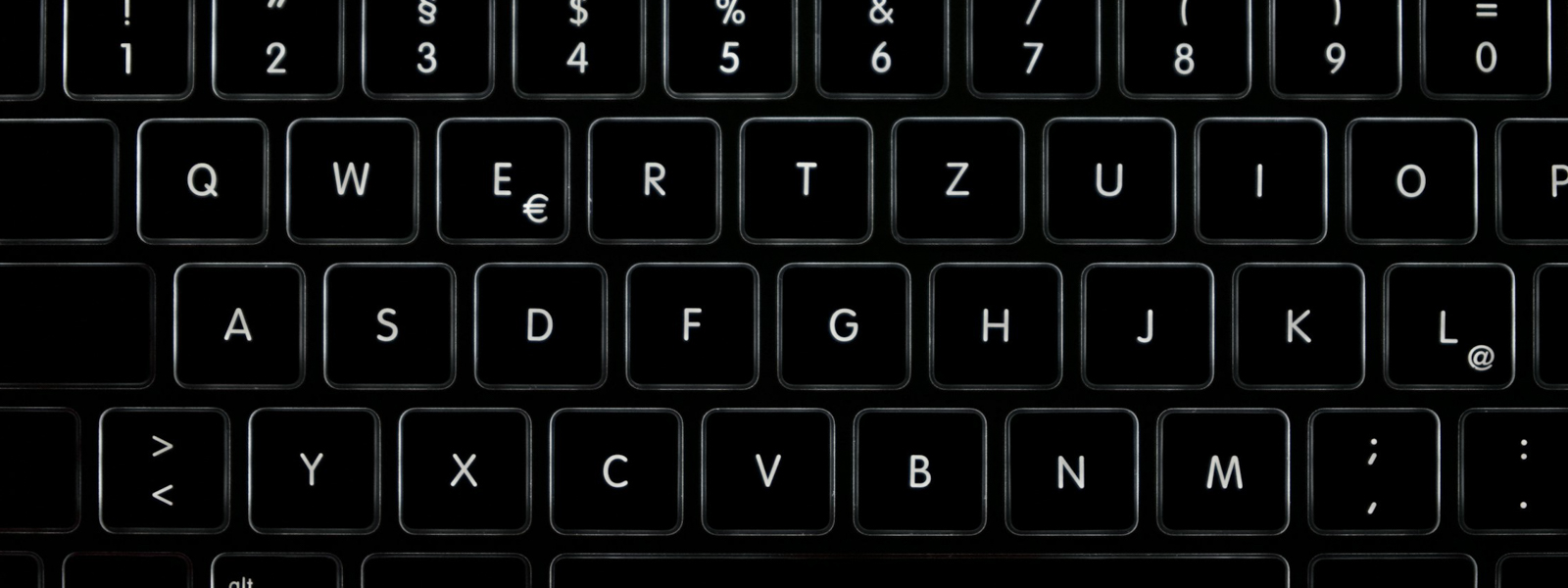
What is touch typing?
Touch typing is a technique that allows a person to use all ten fingers to type without having to look at the keyboard. If you’ve ever watched someone hunt for each key before tapping it, you can imagine how much faster touch typing is since muscle memory helps locate the correct keys.


Get the most out of your documents with Word
Elevate your writing and collaborate with others - anywhere, anytime
Learn MoreWhy is touch typing important?
This method of typing has a range of benefits. If you’re a student or work at a computer entering data or writing, they may be especially relevant to you:
Accuracy and efficiency
If you’re comfortable touch typing, you’ll intuitively know where all the keys are and you’ll make less mistakes. If you’re hunting and pecking with two fingers, you’ll be looking at the keys rather than what you’re typing and are more likely to miss an error. Touch typists who are typing while looking at their screens will notice and correct mistakes in real-time. Since you won’t need to backtrack as much with touch typing, it can make you a more efficient typist.
Speed
If you’re utilizing the hunt-and-peck method of typing, you can probably only type about 27-37 words per minute (WPM), even if you’re very speedy. Touch typists who use all ten fingers have an average typing speed of between 40 and 60 WPM. This can be useful if you’re trying to finish a paper before a deadline or are applying for a job that requires a certain amount of data entry.
Health benefits
Learning to touch type has physical benefits too. It promotes a more ergonomic posture and reduces the strain on your hands, wrists, and shoulders, which can prevent repetitive strain injuries like carpal tunnel.
How to learn touch type
If you had typing classes in grade school, you probably already learned how to touch type. But if that doesn’t apply to you, or if you’d like a refresher, these steps can help you improve your skills with the keyboard:
Take stock of your current abilities
Do a quick search online for a typing speed test. You can choose how long the test is, but the goal is to check how quickly you can accurately replicate words in each amount of time. This will determine your baseline typing speed. You might be a lot faster than you think!
Consider your keyboard layout
Your keyboard likely has what’s called a QWERTY layout. This was originally designed for typewriters to keep commonly used keys from jamming up and made its way to computers. But there are other layouts too, like the Dvorak and Colemak layouts, both of which aim to lead to greater typing efficiency. No matter which layout you’re working with, familiarize yourself with the layout. You may want to do a simple search for a typing tutorial to learn the most efficient way to use your keyboard.
Practice
Muscle memory isn’t in your muscles. Instead, when you practice and repeat a task, you create neural pathways in your brain that help your muscles know what to do. By practicing typing, you’ll train your brain (and fingers) how to effectively touch type. Typing games are a great way to accomplish this. There are a range of free typing games online where you complete tasks by typing things quickly and accurately.
Re-test yourself
Once you’ve built up your skills, revisit the website where you first took your typing test and take it again to see how you’ve improved. This can be used to measure your progress until you’re a confident touch typist.
Teaching yourself to touch type may feel like a big undertaking, but it’s a great step to improving your overall writing since you’ll spend more time writing and less time looking for keys or correcting mistakes. For other keyboard tips, learn about the different types of dashes and punctuating bulleted lists.
Achieve the extraordinary with Microsoft 365
The powerful productivity apps and creativity tools in Microsoft 365 just got better. Work, play, and create better than ever before with the apps you love and Microsoft Copilot by your side.
Try for free












